Using a cardPresso USB, you’ll have to access our top CP > cardPresso License menu and click on the Check for Upgrades button.
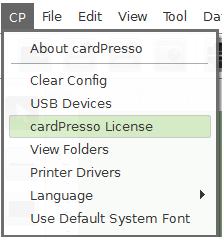
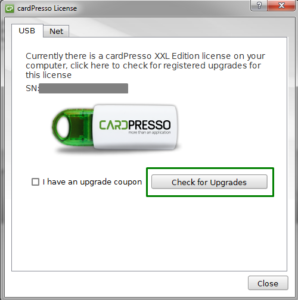
With an Activation Code instead, you only need to restart our software while communicating with our domain (api.cardpresso.com), through the port 443, under the HTTPS protocol, and any edition upgrade detected for that license should then start being loaded in the next software executions.
Keep in mind though that you must first receive a confirmation that our Adminstrative team has successfully processed your upgrade request.
However, in case you’re using an upgrade coupon, you must only enable the respective checkbox and insert the 64-character code number in hexadecimal format.
If a successful message is returned at the end of any described manual procedure, please restart our software to load the applied changes.
Otherwise, having any error prompted during the entire process, please send us a screenshot of it, to support@cardpresso.com, for our analysis.